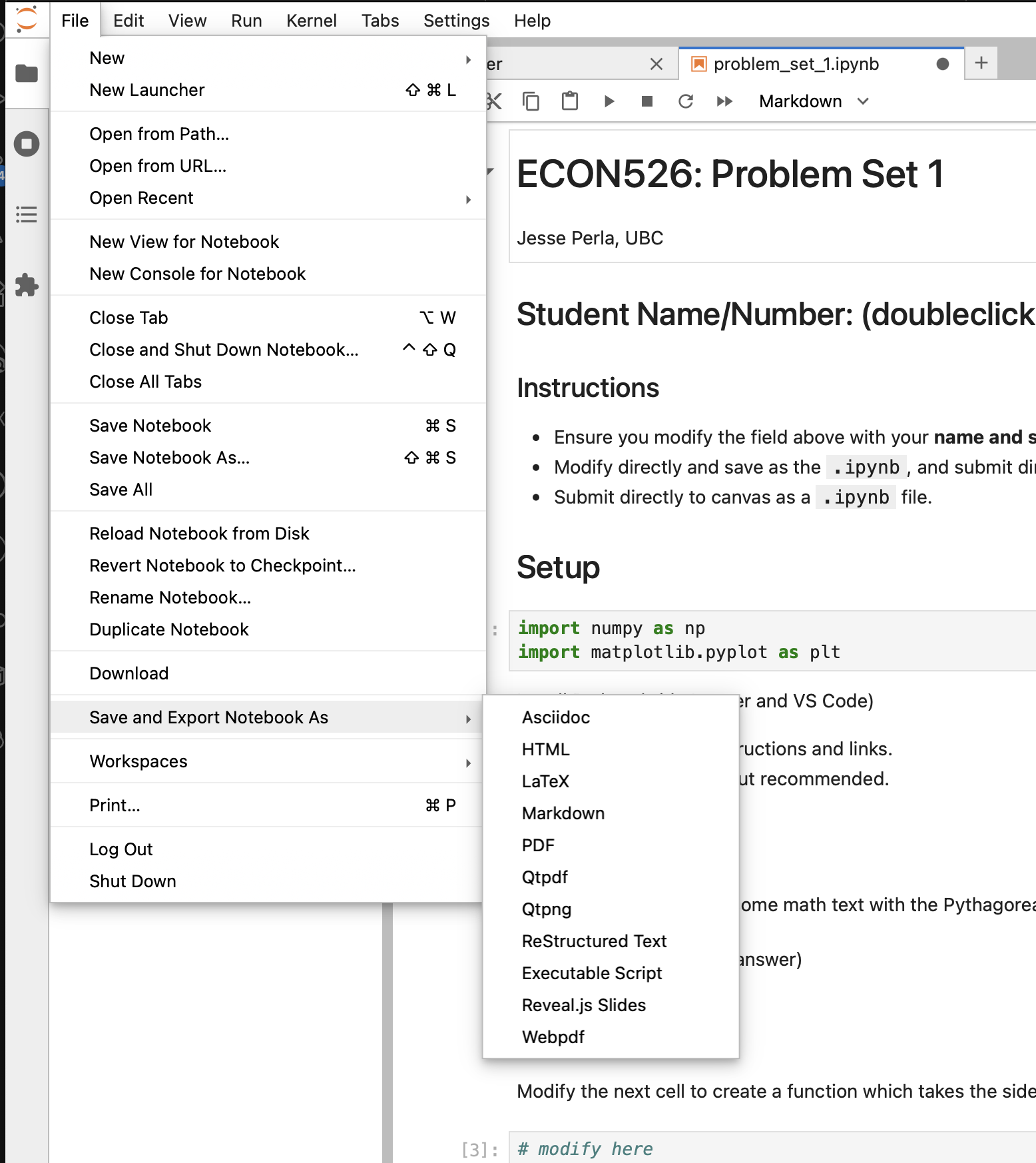Submitting Assignments to Canvas
Graduate Quantitative Economics and Datascience
For problem sets, but not exams, we ask that you submit both the notebook .ipynb and a html export. A few notes:
- Canvas automatically appends the student name to the filename upon submission so please do not rename the files as it makes sorting them more difficult.
- e.g., leave the files
problem_set_0.ipynbandproblem_set_0.html
- e.g., leave the files
- However, it is best to ensure your name and student number are included in the appropriate fields within the assignment as a backup.
- Submit both the
.ipynband the.htmlexport of the assignment. Avoid exporting to PDF, which requires a latex installation.
Exporting to HTML from VS Code
When using VS Code’s internal notebook editor, you can export a notebook by:
- Clicking on the 3-dots near “Outline” for your notebook
- Choosing “Export” and then “HTML”. This includes embedded images/output/etc. in one file
- Use the same filename but with the
.htmlextension
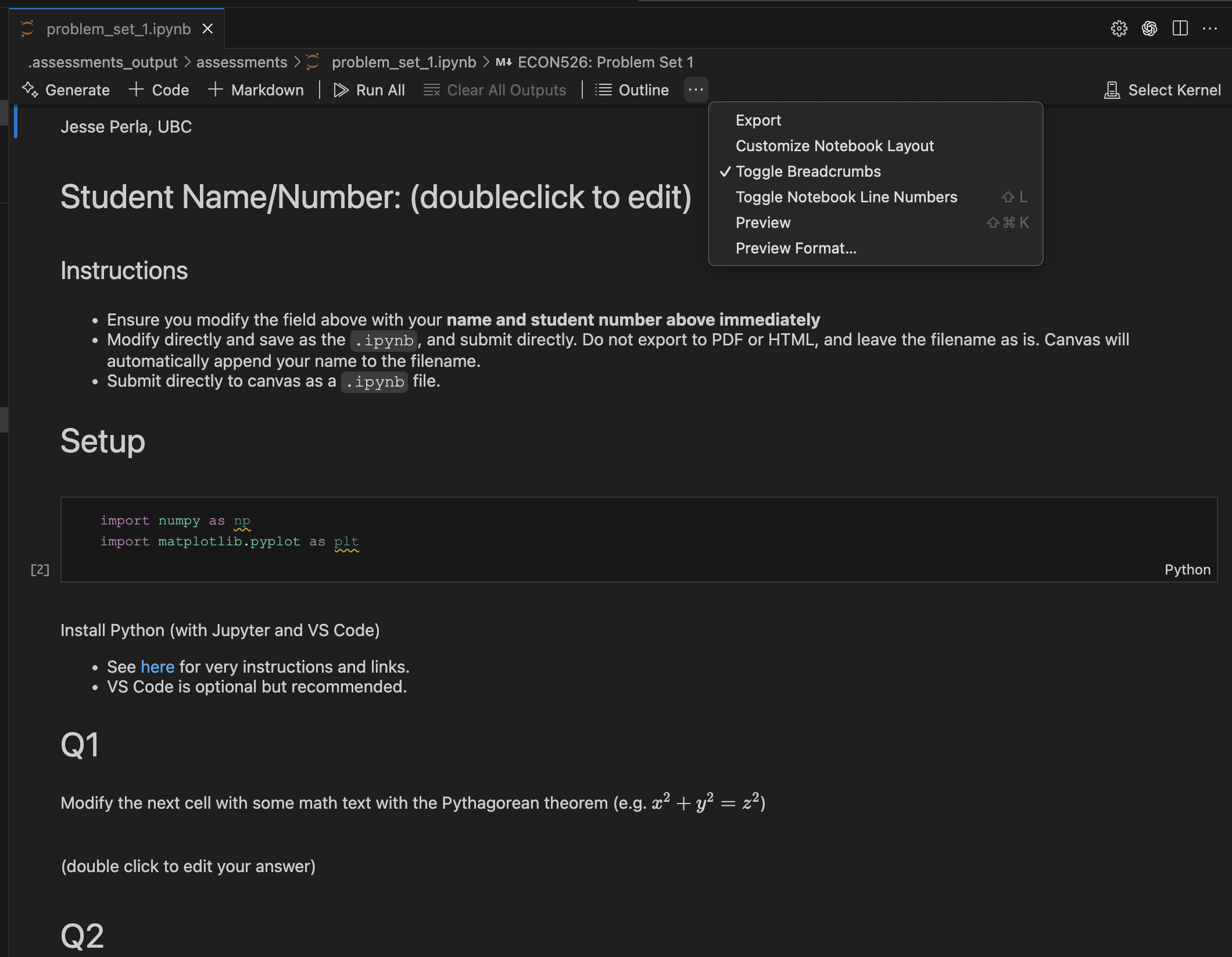
Exporting to HTML from Jupyter Lab
When using Jupyter Lab, you can export a notebook by
- Choosing the “File” Menu, then “Save and Export Notebook As” and selecting “HTML”. As with VS Code, this will include all output and images in a single file and does not require a latex installation
- You may need to give permissions to download the file on your computer